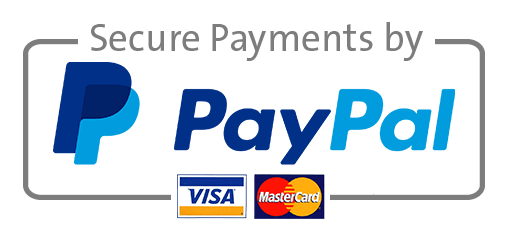Excel Chapter 6 Prepare Case Part B – Sales Analysis
Grader – Instructions Excel 2019 Projec
Project Description:
Aleeta Herriott, manager of the Red Bluff Pro Shop, would like to develop a marketing strategy for increasing pro shop patronage. She has requested data about the pro shop sales over the past several years. She needs to be able to work with the data to understand the current patronage, such as where the patrons were from, what kind of items they purchased, how much money they spent, and so forth. Exploring the data is key in determining the marketing strategy because it helps her learn about customer preferences. After analyzing the data, Aleeta will present her ideas to the board of directors.
Steps to Perform:
| Step | Instructions | Points Possible |
| 1 | This exercise begins on page 343 of your text. Start Excel. Download and open the file named Excel_Ch06_Prepare_SalesAnalysis.xlsx. Grader has automatically added your last name to the beginning of the filename. Save the file to the location where you are storing your files | 0 |
| 2 | Database functions allow for the user to specify criteria in one or more fields to explore the data with ease. When this is done, all the criteria must be evaluated to TRUE for the record to be included in the calculation. Using a table for the Excel Database allows you to add new records to the database easily and any database functions used on the table will automatically update. On the SalesData worksheet, convert the plain data set to an Excel table. Name the Excel table, SalesData and then create a named range, SalesDatabase, for all of the data in the table, including the column headings. Copy the column headings from the SalesData table and paste them on the DatabaseTotals worksheet, starting in cell A1 to setup the criteria area of for use in the Database functions. On the DatabaseTotals worksheet, in cell B5, type NetRevenue for the field name that will be used in the database functions. In cells B7:B11, use the appropriate Database function to calculate the sum, average, count, max, and min of the NetRevenue field using the range A1:L2 as the criteria. Once all database functions have been created, use the criteria area to limit the calculations to those records with transaction dates after 11/15/2022 and with Apple Pay as the payment method. Finally, change the field being used in the calculations from NetRevenue to TotalDiscounts. | 1.5 |
| 3 | Excel’s Recommended PivotTables feature allows you to easily explore data from many different perspectives with just a few clicks. Once created, they can be easily modified to improve readability and even changed to further explore the data. Using the data on the SalesData worksheet, use the Recommended PivotTable button on the Insert tab to create the Average of CashDisc by Quantity PivotTable. *************************************************************************************************** If using a Mac, the Recommended PivotTable automatically created will need to be modified before moving forward. In the PivotTable Fields pane, click to deselect TransDate, NetRevenue and EMP-ID. In the PivotTable Fields pane, drag Quantity to Rows, ClubMember? to columns, and CashDisc to Values. Right-click the CashDisc field in the Values area, select Field Settings, and change the Summarize by function to Average. *************************************************************************************************** Configure the PivotTable Options so that error values are shown as 0 In cell A4, replace Row Labels with Quantity Sold an in cell B3, replace Column Labels with Cash Discount? Remove the CashDisc field from the Values area and replace it with the TotalDiscounts field. Rename the worksheet to be TotalDiscountsByQty
|
0.7 |
| 4 | A PivotTable is an interactive table that extracts, organizes, and summarizes source data. PivotTables are used for data analysis and looking for trends and patterns for decision-making purposes. The first step in creating a PivotTable is to select the data to be used and the location where it is to be created. Use the data in the SalesData Excel Table to create a PivotTable on a new worksheet. Name the new worksheet PivotAnalysis. | 1.3 |
| 5 | Seeing how the Net Revenue breaks down into various groups can be easily done with PivotTables. Create a PivotTable that displays the NetRevenue values with the TransDate field grouped into Years, Quarters, and Months as the Rows and the PaymentType as the columns. Use the ClubMember? field as the report filter and only show the data for club members. | 1.5 |
| 6 | PivotTables can be made more user-friendly and provide additional insights into your data though various PivotTable configuration options. Create a Total Net Revenue Custom Name for the Sum of NetRevenue field and format the field as Accounting with 2 decimal places. In cell A4, replace Row Labels with Quarters by Year and in cell B3, replace Column Labels with Payment Type. Change the PivotTable so that it shows the Total Net Revenue as % of Grand Total. Apply the White, Pivot Style Light 23 to the PivotTable. | 1 |
| 7 | Slicers added to a PivotTable make it easy to apply various filters to the data. Insert an EMP-ID slicer to the PivotTable. Position the slicer so that the top-left corner is in cell G3 and then drag the bottom edge to adjust the height so that the extra white space is no longer visible. Do not drag it so far that you see a scroll bar on the right side. Modify the Header Caption of the slicer to be Employee and apply the White, Slicer Style Other 2. Use the slicer so that only the records for EMP-00024 are showing. | 1 |
| 8 | As new transactions are recorded in the SalesData table, the PivotTable can be easily refreshed to incorporate the new records into the analysis. Add the following data to row 25 of the SalesData table: TransID P000121 TransDate 01/01/2023 EMP-ID EMP-00024 ItemID T822Z48 PaymentType Cash Quantity 3 GrossRevenue 98.85 ClubMember? Yes Coupon CashDisc NetRevenue 98.85 TotalDiscounts 0 Refresh the PivotTable so that the new transaction is included in the Analysis and then clear all PivotTable filters. Create a drill-down of the December, 2022 Apple Pay transactions onto a new worksheet and name the worksheet ApplePayTransactions. | 2 |
| 9 | PivotCharts can add a visual component to your analysis with options to filter specific records. Create a PivotChart based on the data in the SalesData table. Start the analysis on a new worksheet, renamed to be RevenueByPaymentType The PivotChart should be a Pie Chart that shows the proportion of Net Revenue from each Payment Type. Use Years as the Filter so that you can see the data for any given year. Move the Pie Chart to its own worksheet named, RevenueByTypePivotChart Edit the chart title to be Proportion of Revenue by Payment Type Use the Years Filter to only show transactions from 2022. | 1 |
| 10 | Save and close Excel_Ch06_Prepare_SalesAnalysis.xlsx. Exit Excel. Submit the file as directed. | 0 |
| Total Points | 10 |
Needs help with similar assignment?
We are available 24x7 to deliver the best services and assignment ready within 3-4 hours? Order a custom-written, plagiarism-free paper