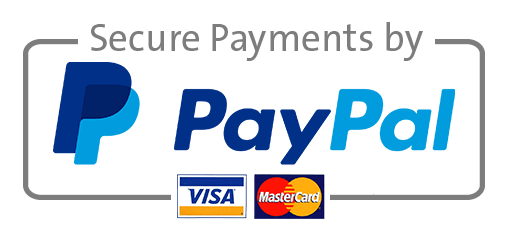Basic Spatial Analysis
PART 2
OVERVIEW
This Part of the Lab will demonstrate your ability to manipulate data and perform simple analysis of vector data using Geoprocessing Tools. It will also challenge you to communicate with colleagues and peers who may not have knowledge of GIS or may need to complete the same process or workflow. Be sure to include the HOW and WHY you selected a particular workflow.
**It is more important to document the process clearly than to get the “correct†answer. If I can reproduce your answer using the steps you provide, then it will be considered accurate. Simply providing an answer will NOT earn full credit.
Geoprocessing tool reference: Select Layer by Attribute, Select Layer by Location, Calculate Geometry Attributes, Clip, Buffer, Spatial Join. [Optional Tools: Summarize Within, Copy Features, Multiple Ring Buffer]
PRO TIP: To access the Help Reference for a particular geoprocessing tool, open the tool (Analysis Ribbon > Tools > Search) and click the button near the top of the Geoprocessing Pane. Hover your cursor over the button for “Quick Reference†guide. Hover over or click the next to individual parameters for more information on selecting the appropriate inputs.
INSTRUCTIONS:
A. Download the Project Package, Lab9Package.pptk from iCollege (Welcome > Lab Data). All necessary Feature Classes for this lab are in the Project’s Geodatabase.
B. If you are NOT using your own computer, refer to the steps in Lab 8 (PART 2, Step 1) to change the Unpacking location to your LABS folder BEFORE unpacking the Package.
- Familiarize yourself with the data before starting this Lab. You can answer all questions with the data provided, but for most steps, you need to use a geoprocessing tool (or multiple tools) to determine the answer.
- Workflows in the lab will get increasingly more challenging with each question. The first question’s response has been provided. Question 2 is very simple, question 3 is a little more challenging, and question 14 is the Most Challenging.
- For each question below, you must document the steps you took to find the answer to the question. Screenshots may be included but do not substitute for Descriptions.
For example: If you used the Select Layer By Attribute tool, describe in words the Field(s), Operator(s), and Value(s) you used to construct the query, then include a screenshot to display the query within the Geoprocessing Pane. PROTIP: Use the History button on the Analysis ribbon to view and open previously executed tool processes.
- In a Word Document, include the Full Question, then type your Answer(s) in Bold.
- Below the question and answer, include documentation of the steps you took to find the answer, and any relevant screenshots below the question.
- REMEMBER, it is more important to document the process clearly than to get the “correct†answer. If I can reproduce your answer using the steps you provide, then it will be considered accurate. Simply providing an answer will NOT earn you any credit.
- Submit a Responses Document (LAB9_PART2_Responses.docx/.doc/.pdf/.odt) for questions #1 – #14.
QUESTIONS:
1) How many US Counties are in the State of Florida?
2) How many Wildlife Crossings (all types) are in the State of Florida?
3) How many wildlife crossings are in Volusia County?
4) How many ‘Bear Crossing’ locations are in the State of Florida?
5) In which county (or counties) are the Bear Crossings located?
6) How many wildlife crossings are within 100 feet of a Scenic byway?
7) In which counties are the wildlife crossings that are within 100 feet of a Scenic Byway located?
8) Calculate the Area in Square Miles for each Florida Place to determine:
· Which Place in Florida has the largest footprint in Square Miles?
· Which Place in Florida has the smallest footprint in Square Miles?
9) Among the Florida Places, how many Cities are larger than 10 square miles?
Reference: Census Code Lists
10) How many Places are in, or partially in, Miami-Dade County?
11) Create a new Feature Class with only the places or parts of places in Miami-Dade County. (NOTE: As your Answer Capture a screenshot showing Miami-Dade County and the Places within its border. HINT: Do not use the “Create Feature Class†tool. )
12) How many places are within a 5-mile radius of the city of Miami? (Include a screenshot showing the 5-mile radius and places within it along with the answer.)
13) How many bridges are within a 3-mile radius of the city of Miami? Include a screenshot showing the 5-mile radius and places within it along with the answer.
14) Determine the Total Length (in Miles) of Bridges in each Florida county.
· NOTE: There is no “answer†for this step, but your process must be documented. The resulting layer and symbology will be included in the final layout (Step 15)
· OPTIONAL: Search ArcGIS Online for a “USA County Detail†Layer Package (HINT: from esri_dm) for more precise mapping of coastlines. Use Export Features to export only the counties in Florida to your Lab Geodatabase before completing the analysis.
PART 3
Create a Map Layout
· Use a letter-size page, any orientation.
· Select the appropriate Basemap to clearly display the following Operational Layers:
i. “Florida Countiesâ€: Use Graduated Symbols to show the total length of all bridges for each county in Florida.
ii. “Wildlife Crossingsâ€: Use Unique Values Symbology to show Bear Crossings, Panther Crossings, Park Crossings, and Other Wildlife Crossings.
· Include all required map elements.
· Including an Inset map frame of the US States showing Florida’s Location.
· Use an appropriate, projected coordinate systems for each map frame, and indicate the coordinate system used in the Credits text box. See Coordinate Systems Lecture.
· Data Sources:
i. FDOT_Bridges, Wildlife_Crossings: Florida Department of Transportation
ii. US_County: Esri Demographics
Submit the Map Layout as a Flattened PDF (LAB9_PART3.pdf).
Needs help with similar assignment?
We are available 24x7 to deliver the best services and assignment ready within 3-4 hours? Order a custom-written, plagiarism-free paper